blogger is available to all staff and students in grades 9-12.
Start at blogger.com
Click Sign In
You may have to create a profile.
1. Click Create a Google+ profile.
2. Click Continue to Blogger.
Fill this screen out.
Click Create Profile.
Continue to Blogger.
1. Click Create New Blog.
Don't see the orange button? Click the downward facing arrow by number two.
1. Create a title. Think of this like a book, the title is usually directly related to what the whole story is about.
2. Address - no spaces or punctuation is allowed. Try using the title of your blog as the address.
3. Pick a template. You can always pick a different one later.
4. Click Create blog.
Click New post to begin writing.
1. Title for your post.
2. Editing tools. You can embed videos by toggling HTML, add images to by clicking the little picture icon and more.
3. Where you post will go.
4. Click publish when you are ready to make it public.
Click View Blog to see your blog live on the web.

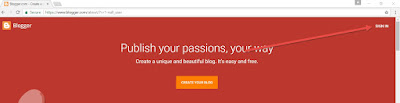








Comments
Post a Comment