So you scanned in some of your images using the PhotoScan app but some of them are a little too dark. Check out what your Google Photos app can do!
Open the scanned image in your Google Photos app. (Android or iOS)
Start editing by clicking on the pencil icon at the bottom of the screen.
Click the middle icon, it looks like a series of lines with random rectangles.
1. Use the sliders to make some adjustments.
2. Click the drop down arrow for more options.
The drop down for Light offers some quick adjustments to make the image pop.
Click Save at the top when you are done.
The much improved final image.


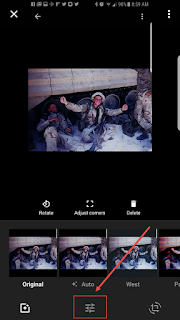



Comments
Post a Comment