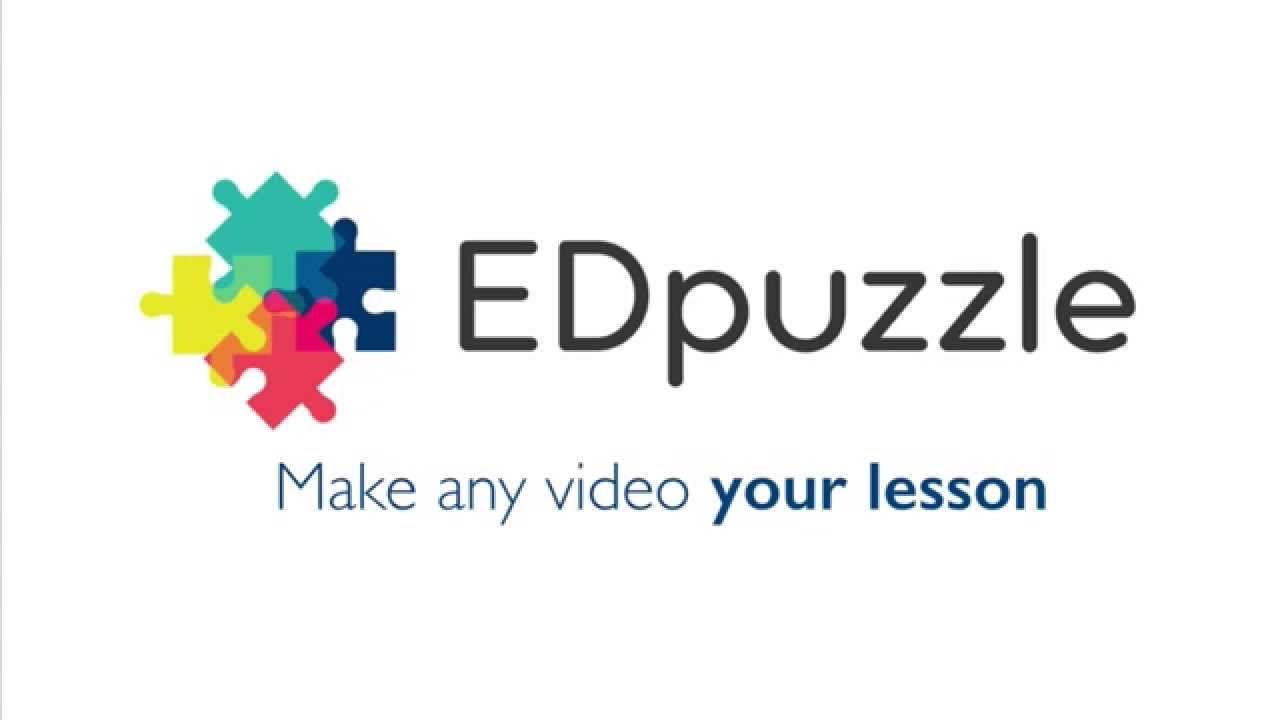
Blended learning, a mixture of online and classroom instruction, has grown into a common teaching practice because of the increase in student access to technology as well as the emergence of classroom models such as the flipped classroom.
To help students learn and review away from the classroom, teachers produce short, 5-10 minute instructional videos using screen recording programs like Screencast-o-matic in combination with ImageMate software and an ELMO projector.
Students like these videos because they can pause, play, and rewind their teacher's lessons at their own pace. Teachers love the videos because they provide an extended layer of support.
As teachers use videos more regularly for new learning, there is a growing need for ways to check student understanding. EDpuzzle is an exciting option that may be right for you. Take a look:
EDpuzzle allows the teacher to take their video and:
- crop it down to just what students need
- add quiz question breaks
- add voice comments and audio track breaks
- track student participation and student quiz results
Check out EDpuzzle's YouTube channel or go to their website to learn more.
Special thanks to Heather Fadler at Lindbergh High School for sharing this amazing resource.
Comments
Post a Comment