I'm sure we all have parents who are willing to help us in our classrooms but organizing the sign ups can be a little challenging. Check out this post detailing how to easily create a system to help your parent volunteer system run smoothly.
This will be a two part post. This post will detail how to set it up. The follow up will show you how to edit and add additional dates to your existing volunteer list.
Thanks to Christina Jaggie for this idea!
Navigate to signupgenius.com
Click Login/Join
Fill out the highlighted information.
Pick a theme. There are about a billion of them.
Click custom and continue.
Enter the dates and exact times you need people to come in and help.
Click continue.
Name the time slot.
Select how many volunteers you need.
Pick the exact date you want this event to occur on.
Feel free to check/uncheck.
Then continue to the next screen.
Click Proceed.
Click the center green button.
Paste that address into your email signature or somewhere the parents can find it.
This is what they will see when they click on the link.
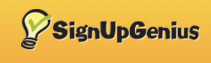

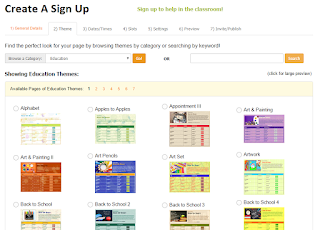



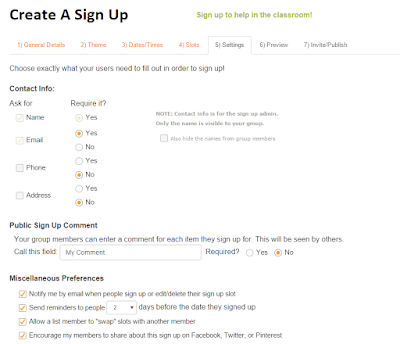




Comments
Post a Comment