Design Thinking Differently
One of the most exciting things I saw when I went to EdCamp this past February was a new-to-me product with the annoyingly benign name of The Extraordinaires’ Design Studio Pro (DSP) by Hub Games. As soon as I saw this system, splayed out on a table at EdCamp’s Makerspace, my brain started firing on all cylinders. It’s a very simple system that takes what I’ve started to call a Problem Solving Process (which also goes by Engineering Process, Design Process, etc.), but rather than applying it in an environment where students create something physical, they are encouraged to do all the creation in their heads and on paper where there are far less restrictions.
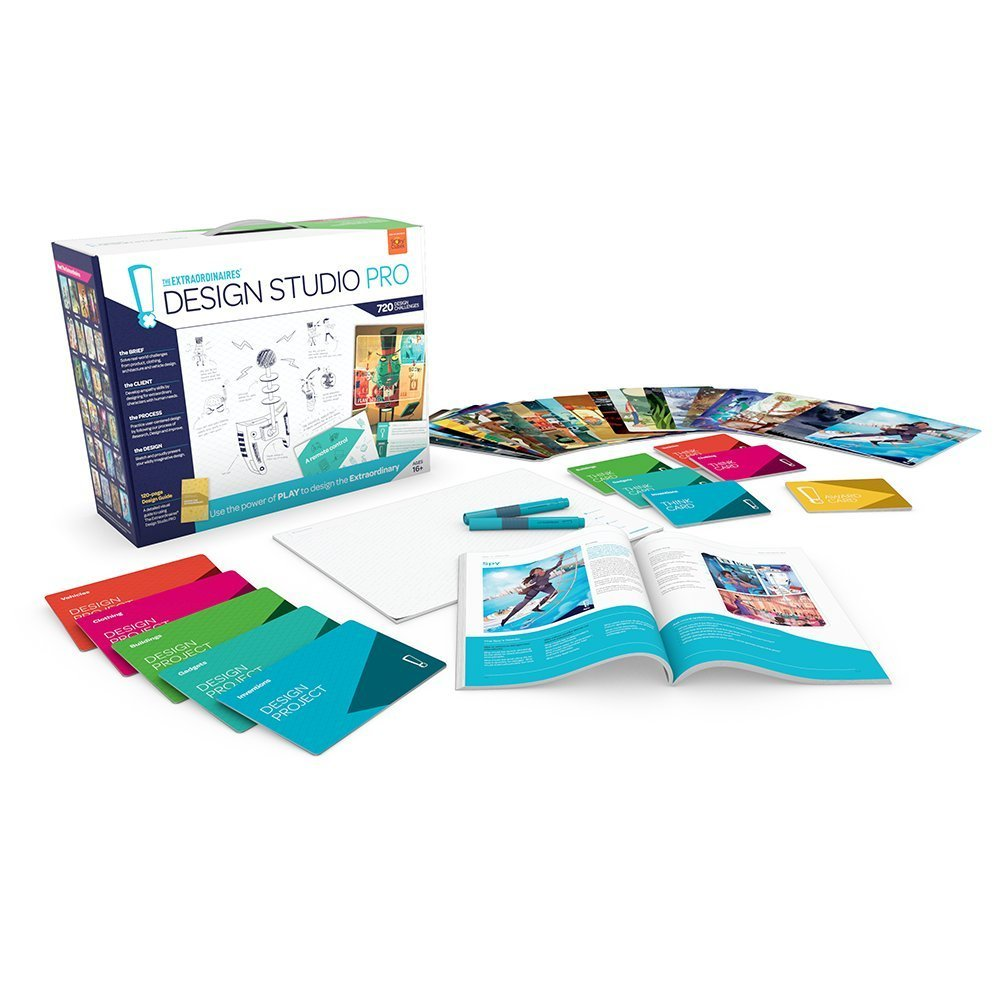 You see, the Extraordinaires are clients who have “hired” students to complete various projects. In the DSP, there are 24 Extraordinaires (enough for each student to have one in most classes or, better yet, for students to pair up and have a choice of two Extraordinaires). Each Extraordinaire is an over-the-top character such as an alien, time traveler, knight, spy, mermaid, etc. Their card not only lets you know who the character is generally, but also gives you specifics about what they do with their time and what’s important to them. Students empathize with the characters needs and can create something more catered to them as an individual.
You see, the Extraordinaires are clients who have “hired” students to complete various projects. In the DSP, there are 24 Extraordinaires (enough for each student to have one in most classes or, better yet, for students to pair up and have a choice of two Extraordinaires). Each Extraordinaire is an over-the-top character such as an alien, time traveler, knight, spy, mermaid, etc. Their card not only lets you know who the character is generally, but also gives you specifics about what they do with their time and what’s important to them. Students empathize with the characters needs and can create something more catered to them as an individual.
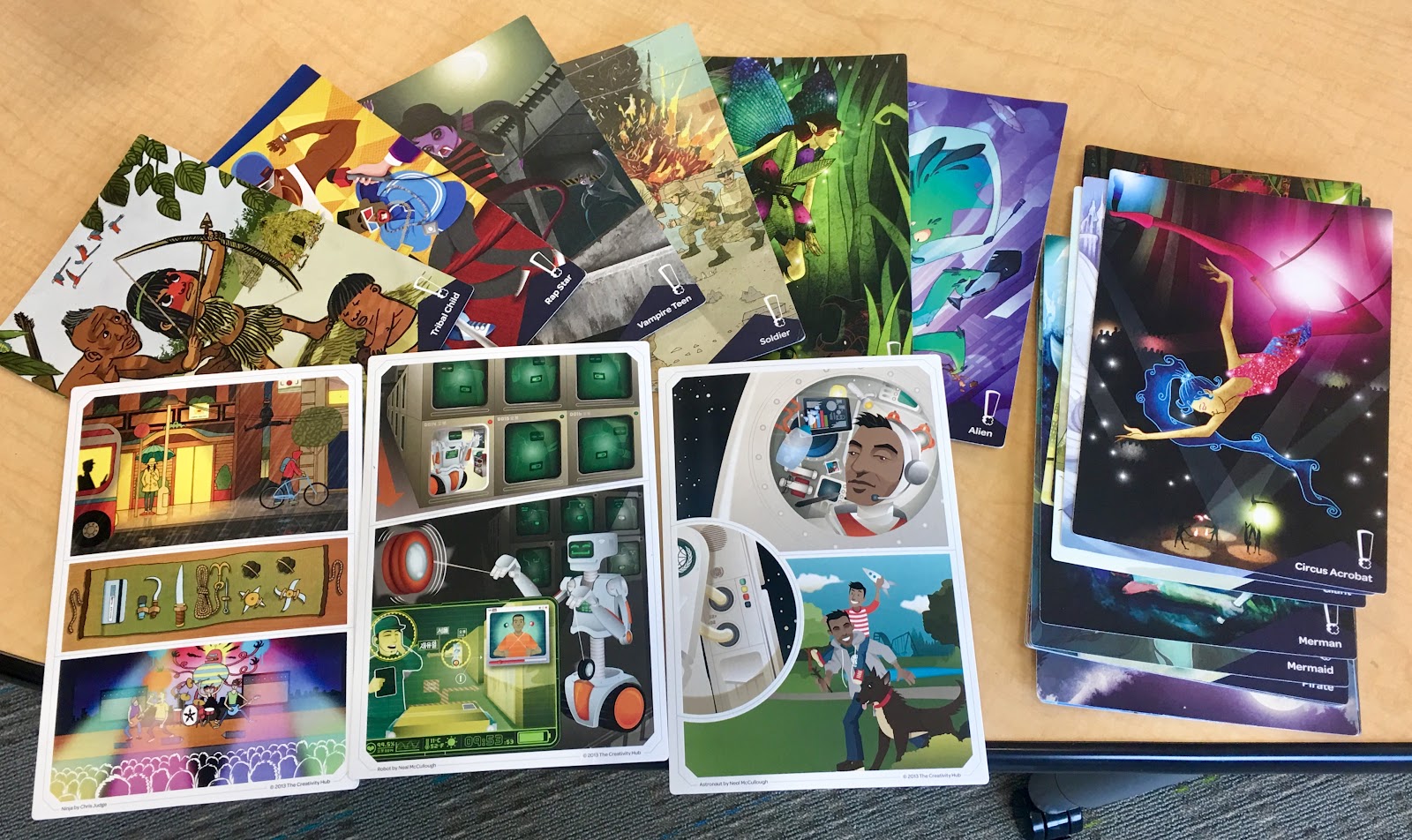
After the students have selected their Extraordinaires, they are given a project (contrary to the Extraordinaires, I’ve found that it helps for students to not have a choice of their project in order for more outlandish pairings to occur). Projects are in five categories: Inventions, Gadgets, Buildings, Clothing, and Vehicles. These are harder to explain because they can sound very general, like “music player,” but that could encompass things from media devices and speakers to a variety of musical instruments. Luckily the cards have some rough sketches to get the students thinking without pigeonholing them into one idea.
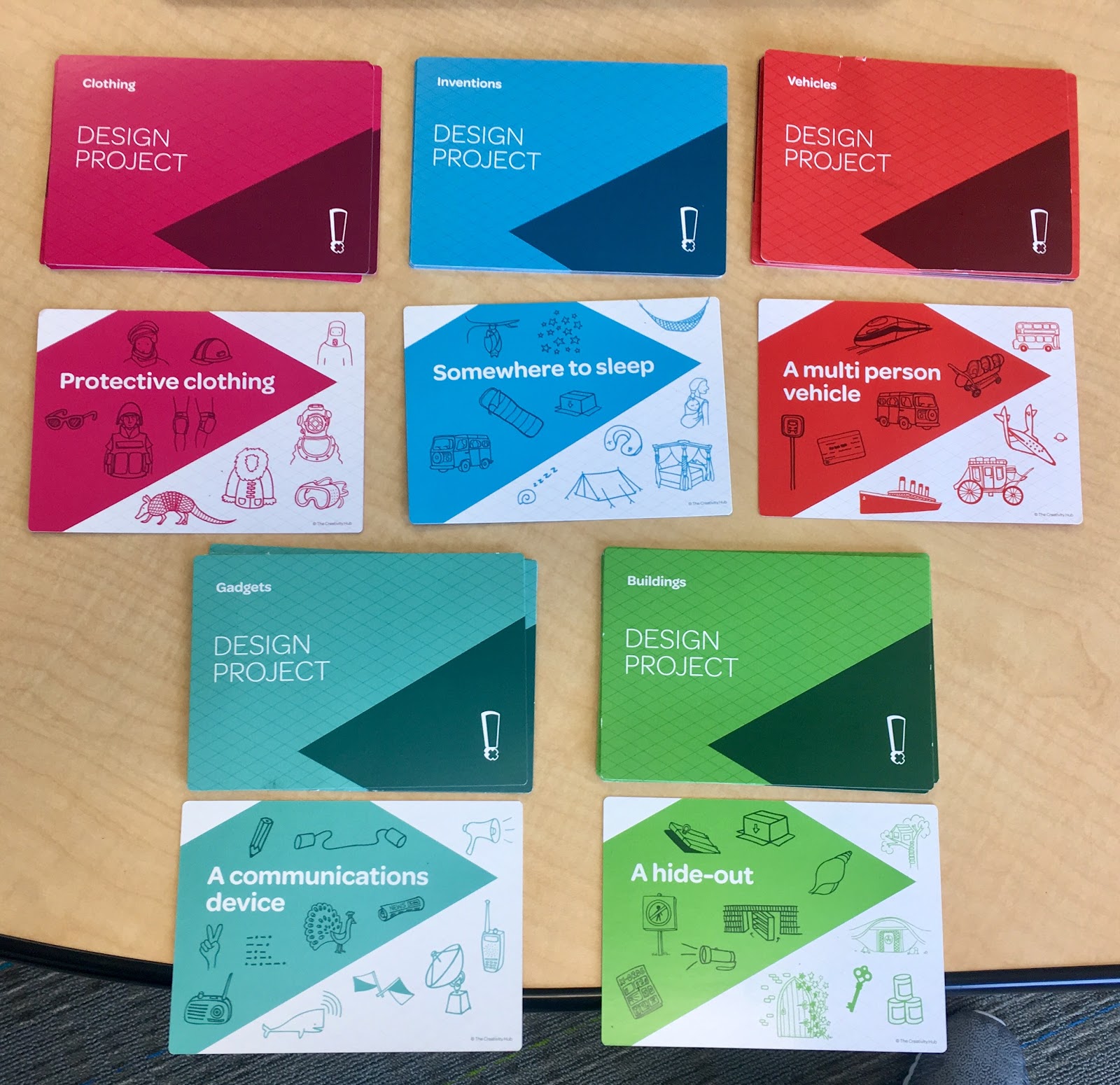
After students have their client and their project, the real magic happens. The Problem Solving Process suggested from the kit is simply Research, Design, Improve. Students may come into a project with background knowledge on the type of client they have, then they add that to what they see going on on the client’s card, and they could even do more research online and in the library if time allows. Then students start the prototyping process of designing their project for their client and improving it. All the while, the kit has “Think Cards” that ask students questions about their project and encourage them to consider the needs and wants of the client.
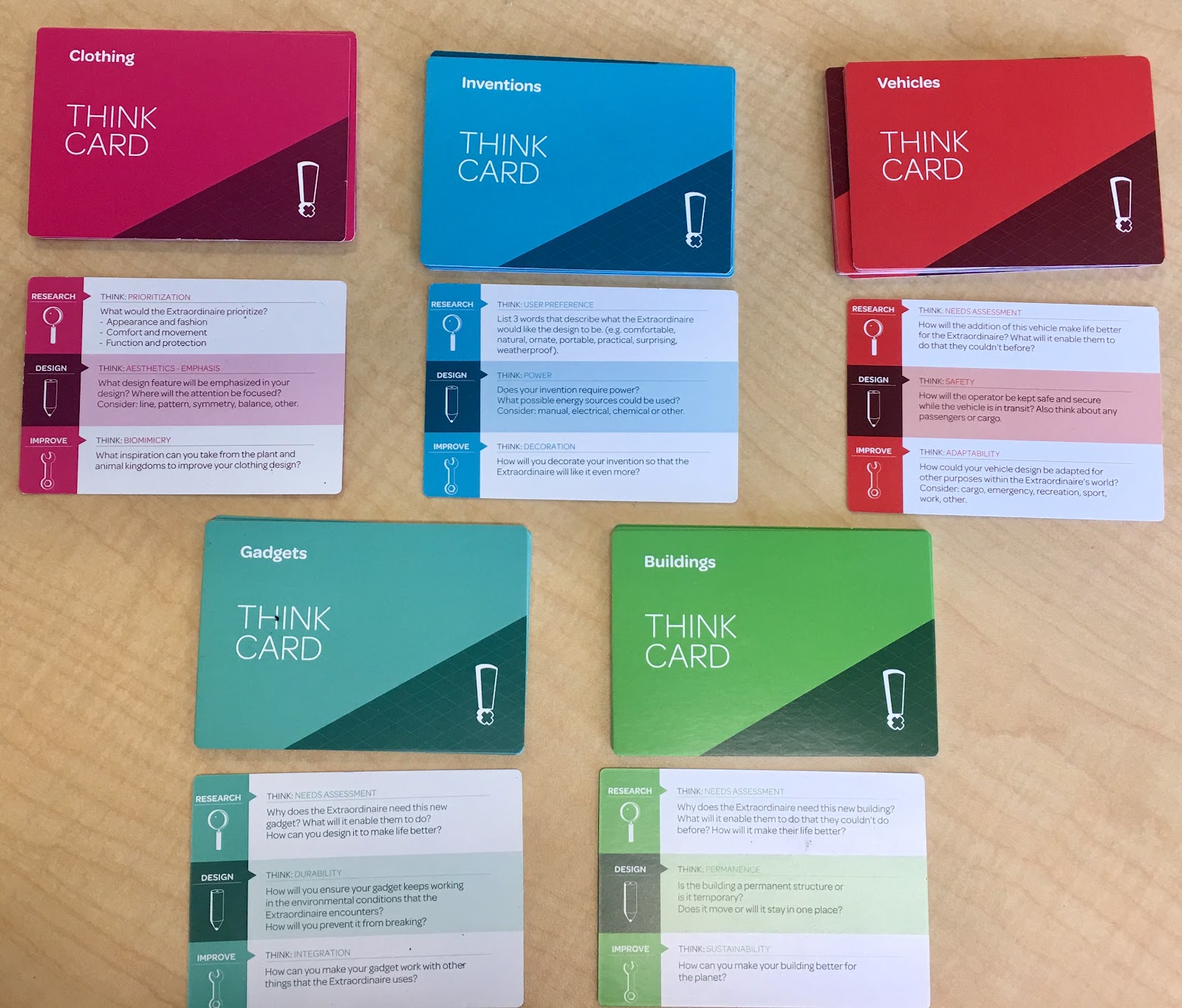
As I said, as soon as I saw this, I was excited. We work so hard to do so many of these things in a vacuum with students: going through a problem solving process, empathizing, collaborating, researching, creating characters, thinking outside the box. This kit so efficiently wraps all that into one self-contained, simple, resource-light project that I immediately saw potential in. I waited to write this blog post until I saw it in action and had my own comments. I’ve had a chance to try the kit briefly with 1st, 2nd, 4th, and 5th grades. I’ve also taken a deep dive into it with 3rd. As you can imagine, at all grade levels there were different challenges. Generally, the younger the students the more whole class work, directed instruction, and fewer choices there were. Then there were fewer restrictions with the older students. The kits really encouraged the 3rd graders to create something more fantastical than they had been thinking before. I intend to use it before every big design project to get them thinking outside the box more quickly.
 Honestly, I can’t recommend the kit enough. It was $40 from Amazon. It’s even a good one to leave for a sub after you’ve introduced it to students. But it’s less about the kit and more about what the kit allows you to do. If you’re strapped or if, as I fear, it goes out of print, you could always create a pool of clients and project ideas with your students to shuffle up. The book that comes with the kit goes into more depth than I have here, but I’m also happy to field any questions that come up.
Honestly, I can’t recommend the kit enough. It was $40 from Amazon. It’s even a good one to leave for a sub after you’ve introduced it to students. But it’s less about the kit and more about what the kit allows you to do. If you’re strapped or if, as I fear, it goes out of print, you could always create a pool of clients and project ideas with your students to shuffle up. The book that comes with the kit goes into more depth than I have here, but I’m also happy to field any questions that come up.
Thanks so much for reading!
-Chris Stevens
christopherstevens@lindberghschools.ws
One of the most exciting things I saw when I went to EdCamp this past February was a new-to-me product with the annoyingly benign name of The Extraordinaires’ Design Studio Pro (DSP) by Hub Games. As soon as I saw this system, splayed out on a table at EdCamp’s Makerspace, my brain started firing on all cylinders. It’s a very simple system that takes what I’ve started to call a Problem Solving Process (which also goes by Engineering Process, Design Process, etc.), but rather than applying it in an environment where students create something physical, they are encouraged to do all the creation in their heads and on paper where there are far less restrictions.
After the students have selected their Extraordinaires, they are given a project (contrary to the Extraordinaires, I’ve found that it helps for students to not have a choice of their project in order for more outlandish pairings to occur). Projects are in five categories: Inventions, Gadgets, Buildings, Clothing, and Vehicles. These are harder to explain because they can sound very general, like “music player,” but that could encompass things from media devices and speakers to a variety of musical instruments. Luckily the cards have some rough sketches to get the students thinking without pigeonholing them into one idea.
After students have their client and their project, the real magic happens. The Problem Solving Process suggested from the kit is simply Research, Design, Improve. Students may come into a project with background knowledge on the type of client they have, then they add that to what they see going on on the client’s card, and they could even do more research online and in the library if time allows. Then students start the prototyping process of designing their project for their client and improving it. All the while, the kit has “Think Cards” that ask students questions about their project and encourage them to consider the needs and wants of the client.
As I said, as soon as I saw this, I was excited. We work so hard to do so many of these things in a vacuum with students: going through a problem solving process, empathizing, collaborating, researching, creating characters, thinking outside the box. This kit so efficiently wraps all that into one self-contained, simple, resource-light project that I immediately saw potential in. I waited to write this blog post until I saw it in action and had my own comments. I’ve had a chance to try the kit briefly with 1st, 2nd, 4th, and 5th grades. I’ve also taken a deep dive into it with 3rd. As you can imagine, at all grade levels there were different challenges. Generally, the younger the students the more whole class work, directed instruction, and fewer choices there were. Then there were fewer restrictions with the older students. The kits really encouraged the 3rd graders to create something more fantastical than they had been thinking before. I intend to use it before every big design project to get them thinking outside the box more quickly.
Thanks so much for reading!
-Chris Stevens
christopherstevens@lindberghschools.ws
Design Thinking Differently >>>>> Download Now
ReplyDelete>>>>> Download Full
Design Thinking Differently >>>>> Download LINK
>>>>> Download Now
Design Thinking Differently >>>>> Download Full
>>>>> Download LINK YU