I'm sure you have heard me talk about my feelings for comic sans. I kinda don't care for it and don't get me started on the bookman font!
I also know how many of you love using different fonts. Google Docs has a few fonts but follow these steps to add more official fonts to your Google Apps.
Open any Google Doc
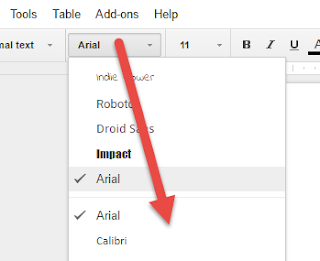
Click on the font and scroll all the way to the bottom.
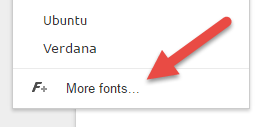
Click More fonts...

Scroll to find a font.
Click the one you like.
Click ok.
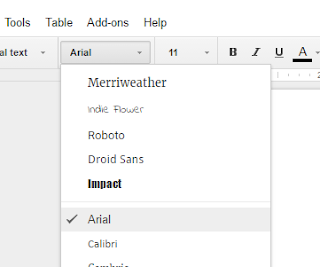
Return to your Google Doc and check out your new options!
What is happening to the world when Colin Davitt is posting about fun fonts? I don't think I can handle this.
ReplyDelete