Check your Google Slides in a week for these two new features.
1. Laser pointer!
2. Questions in Google Slides
Laser

Open a Google Slides presentation.
Click Present.
Look in the lower left corner for the little squiggle.
Click that icon and your mouse turns into a laser pointer!
Questions
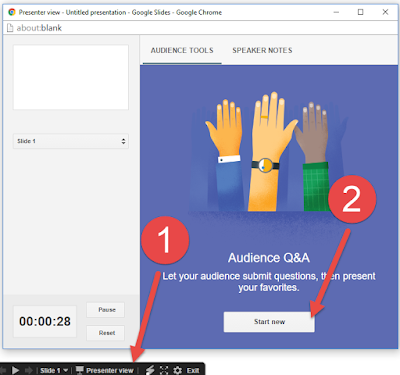
Open a Google Slides presentation.
Click Present.
1. Click on Presenter View in the lower left corner.
2. Click Start new.
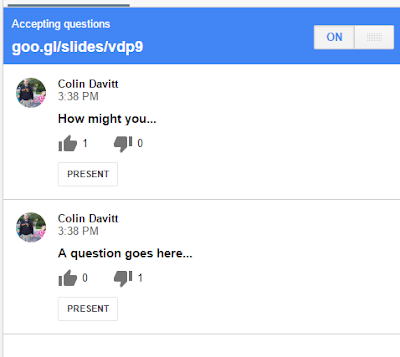
A unique address will appear at the top of the screen.
Students open that address to ask questions.
They can up/down vote questions others ask.
Click PRESENT to have that question appear on the screen for everyone to see.
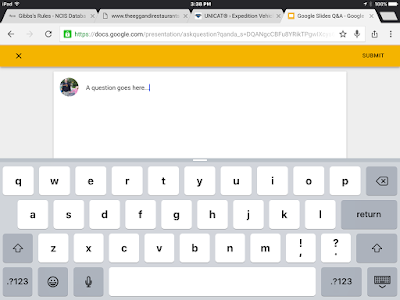
The student interface is very simple.
Type.
Click Submit.

Comments
Post a Comment