This post will walk you through how to install the OverDrive app on your iOS (Apple) device.
- Open your app store.
- Search for OverDrive.
- Click Install.
- Open the OverDrive app.
- Swipe from the left to the right.
- Click +Add a library in the upper left corner of the screen.
- Type in Lindbergh Schools.
- Click Search
NED TO ADD THE STAR IMAGE HERE
- Click the star to the left of Lindbergh Schools. This will add library access to your device.
- Use your 10 digit state ID as your library card number.
- Click Sign in.
- Browse by subject, collection, level or use the search window in the upper right corner of the app.
- Click Borrow to virtually check the book out under your account.
- Click Read in your browser to open the book on your device.
STUFF AND STUFF
- Click Return Title if you finish reading the book early.

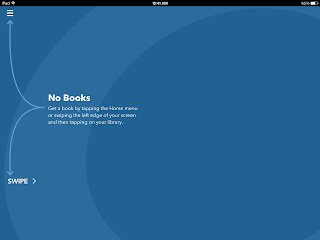





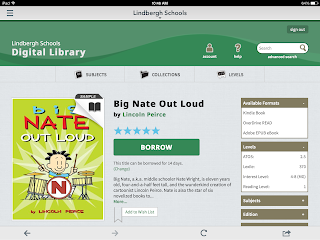



Comments
Post a Comment