This post was created to help the ARC students update their iPad apps.
In addition to updating your apps, you need to restart your iPad once a week. Hold down the power and home button until your iPad turns off.
Updating Your iPad Apps
Start by clicking on the Manager app.
Find the app you want to update and click the (Re)Install/Update button.
You will see a little message appear saying the command has been sent. Sometimes the update will take a few minutes to process.
If you app looks like this, it is either updated or waiting to be updated.
If that app looks like this, it is in the process of updating. It should take only a minute or two.



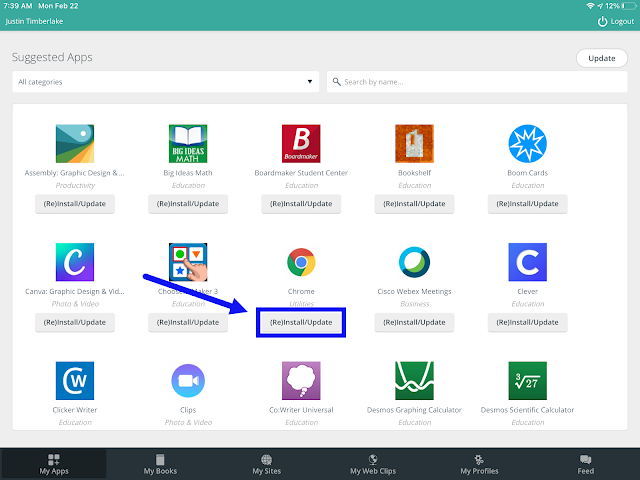


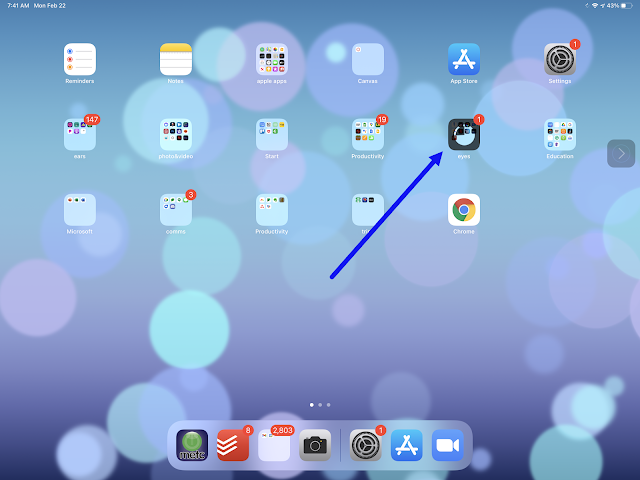
Comments
Post a Comment