Why isn't the ELMO software already on my laptop?
Simple answer is we have many types of ELMOs. This post will help you quickly identify and install the proper software.
Note: We are using Chrome for the install process. We always recommend using Chrome for daily internet use.
Step 1
Pick the image that matches your ELMO.
Do the buttons on your ELMO match the above image? (square)
- Download this drive and proceed to step 2.
Do the buttons on your ELMO match the above image? (round)
- Download this drive and proceed to step 2.
Step 2
This folder will soon appear in the lower left corner of your screen. Click and drag it to your desktop. (Your folder may have a different number than you see in this image.)
Step 3
- Right click on this folder. (See image below.)
- Choose Extract all.
- Then click Extract.
- Open the new ImageMate folder that appears on the screen.
Step 4
Double click this icon to install the Image Mate software. It will say either IM or Image Mate Setup. (Your icon may have a different number than you see in this image.)
You might get another pop up. Click yes.
Follow the on screen prompts to install.
Step 5
During the install process you may see the screen to the left appear. Click next then finish.
Step 6
Find this icon on your desktop and click to launch Image Mate.
Note
Let this run if you see it appear.
Still having issues? Email Doug or Colin for assistance.








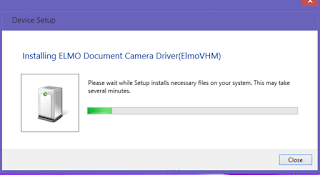
Comments
Post a Comment