There are a huge number of help guides and videos on how to assign a PDF for the kids to annotate and turn in. Here is one way we recommend today.
Teacher
We are assuming you have a PDF already on your desktop ready to go.
1. Click Files in Canvas.
2. Click +Folder in the upper right.
3. Create a new PDF folder and click the check to save it.
Find the new folder, open and drag the file into it.
Create a new assignment.
1. Add solid directions so the kids know what to do. Type the name of the PDF and highlight it.
2. Click the carrot by the link icon. Carrot = little downward facing arrow.
3. Click Course Links.
1. Change to Files in the upper right.
2. Click Course Files.
Find the new folder you just created.
Open the folder and click on the PDF you added to it.
Now the words you highlighted are linked to the folder.
1. The Submission Type should be set to Online.
2. Click File Uploads and restrict file type to pdf.
Student
Students will open the assignment on their iPad.
They MUST click on the PDF you linked to.
Click on the pencil in the upper right.
Box - pens and tools most often used.
Arrow - click on the dot to adjust the thickness and color of the pen.
1. Click the Sharrow - share arrow - in the upper right.
2. Click Student (Canvas icon)
Submit to turn in the assignment.







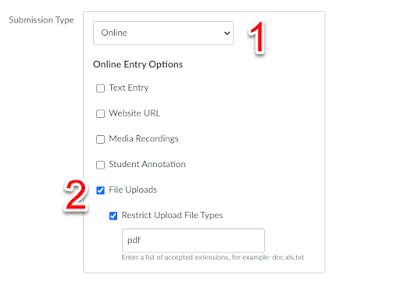





Comments
Post a Comment