You will be away from your classroom for a bit and probably won't be checking email on a regular basis. Wouldn't it be nice to have Gmail respond for you alerting whoever is emailing that you out enjoying your summer? Setting up your vacation responder is pretty simple, a few clicks and a save. Start by clicking the gear icon in the upper right corner of Gmail. Scroll way down the page. Look for the vacation responder section. 1. Click to turn the responder on. 2. Add your first and last days away. We would recommend adding something short and to the point for the subject line. 3. Whatever you add here will be the body of the email you are automatically sending out. It would be a good idea to tell them when you are planning on returning and who to call if they need immediate assistance. We also recommend not checking the two buttons at the bottom. 4. Save changes . That is it. Now your inbox will automatically alert people that you are not in your...
All things teaching, learning and tech!
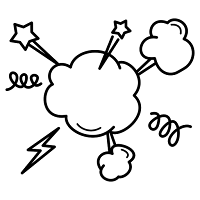
Watch and Download world's famous action drama series Kurulus Osman Season 3 in English on link below
ReplyDelete👇
Kurulus Osman Season 3
Kurulus Osman Season 3 Episode 1
On link below
Kurulus Osman Season 3 Episode 1
Crypto trading course
Join on link below
Crypto quantum leap
Online YouTube course
Be a professional YouTuber and start your carrier
Tube Mastery and Monetization by matt
Best product for tooth pain ,
Cavity ,
Tooth decay ,
And other oral issues
Need of every home
With discount
And digistore money back guarantee
Steel Bite Pro