So you send an email and no one responds. No one picks up the phone to call you. That is kinda unfortunate. There might be one tiny little thing you can do to up those odd and get that call back. Pop open your email and look at your signature. Does it have your phone number listed? No? Check out this wicked simple how-to.
Open your email.
Click the gear icon in the upper right corner.
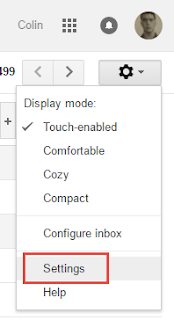
Click Settings in the drop down menu.
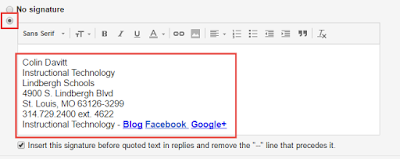
Scroll down until you see the signature section.
Add anything you are missing.
See the above sample for things that are required.

Scroll to the bottom after you have fixed your signature.
Click Save Changes.

Comments
Post a Comment