Please follow these steps when submitting work to Canvas from your iPad.
1. Open the assignment and click the big green Submit Assignment button at the bottom.
2. Click File Upload.
1. Click Camera to take a picture(s) of the work you want to turn in.
2. Click Library to access things like screenshots or pictures you have already taken.
Camera - take the picture as you normally would.
Camera
1. Click Camera again if you have more than one picture to submit.
2. Click Submit when you are ready to turn in the one, or many, pictures.
Library
If you need to upload images from Photos, click Library.
Then select the first image.
1. Click Library if you want to add an additional image.
2. Click Submit when you have your image(s) ready to turn in.


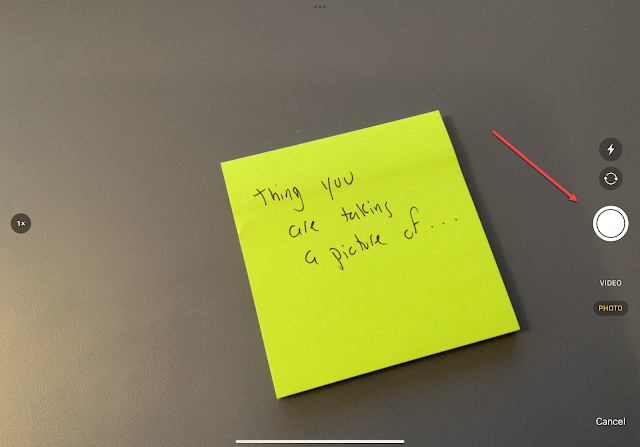
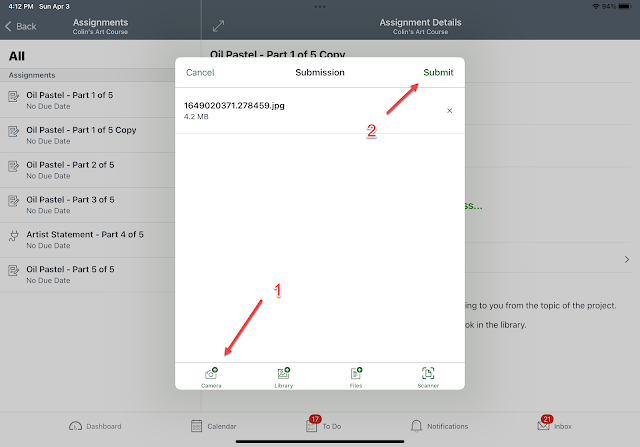


Comments
Post a Comment