There may come a time when your Canvas app won't show photos or videos. While that can be frustrating, there is a solution.
Start by opening Chrome.
Next, navigate to lscanvas.com
Log in with your school Google account.
Click on the tile and start working!
To make it easier to find, you can bookmark the address in Chrome.
Start by clicking the sharrow, the share arrow, in the upper right.
Then click Bookmark.
Click Bookmarks in the drop-down list.
Now whenever you need the site, just return to the bookmarks and there it is.





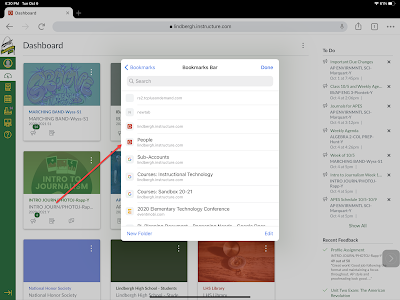
Comments
Post a Comment